How to start blogging with WordPress?
(Money, Profits, and SEO)
We always get the question “I want to start blogging with WordPress, what should I do?”
So we are summarizing how to start blogging with WordPress, explaining about money, profits, and SEO.
In this article, we have broken down the procedure for starting blogging in WordPress into five parts. In addition, SEO information is also included, so it is the best article for those who want to make money from blogging.
We have created more than 100 WordPress sites, and now we have released our know-how based on our experience, so please have a look.
How to start blogging using WordPress: 5 STEPS
Step 1: Domain acquisition
Step 2: Server rental
Step 3: Linking domain and server
Step 4: Installing WordPress
Step 5: WordPress theme setting
If you are used to it, it will take less than an hour.
If not, you can do it with a little help (It does not take much time). Let’s take a look.
Step 1: Domain acquisition
There are many domain sales sites, choose anyone because none of them make a big difference. The safe place is (some-name) dot com preferably it should match the most prominent keyword from which you want to fetch traffic. If you are not particular about it, get a domain with your name dot com.
What should I do with my domain name?
Any domain name is OK. Also, there are various patterns at the end of domain names.* Example: [.com], [.co], [.net], [.me], [.org]In conclusion, it’s better if you select [.com]. The reason is that it is safe and SEO friendly.
For those who say “I like a cute domain!” we advise you can go with [.me].
Note: it is said that the strength of SEO also depends on the domain name, but in reality, it does matter much, so you do not have to worry about it. Now, if you’re curious about SEO and domains, what is SEO-optimized domain selection, you must look at:
What Domain name is best for SEO?
Step 2: Server rental
Rental server services offered by GoDaddy, BigRock, HostGator, or X server are recommended for beginners.
You should calculate as per the money you invest a month if it can withstand up to a certain page view load that you are looking for. Then you can upgrade if your traffic is increasing.
Step 3: Linking domain and server
Once you have purchased your name.com and rental server, both should be linked as soon as possible with the link pattern given. For first-timers, you can take a little help from a developer if it may be a little confusing for you.
Step 4: Installing WordPress
- Modern times have been great as you can install WordPress within a few clicks on the management screen of the server if you know it in detail.
- Some companies give you estimates of huge money for WordPress installation because you don’t know how easy the installation is.
- So be careful when outsourcing web production to a company that charges you heavily for just the installation of WordPress.
Step 5: WordPress theme (template) setting
This is the most time-consuming area. It is also called the website designing part, and if you are particular about it, it will take a large amount of time. Therefore, if you are not a developer, we recommend you to use the downloaded theme instead of making your WordPress theme. After all, a design is a particular choice of the user and the user is different in every case.
Few important questions in this pretext we come across many times:
What is the recommended theme for WordPress?
There are paid and free themes. The paid ones have more features but it is not easy to access and implement paid themes. Free themes are however easy to go with and therefore are recommended for beginners.
Should you make your own WordPress theme?
The answer is: No you shouldn’t.
The reasons why it is advised to make your own WordPress theme ONLY when you know the following:
- How and where to update the new post
- How to set Meta-tags and no-follow, no-index for every new page you install
- How to set HTTP requests by CSS and JavaScript
- How to make it SEO-friendly with all the parameters set by Google
SEO-optimized WordPress initialization method
It is done when you complete steps 1 to 5. Now if you want to improve your traffic access efficiently, you should set some SEO parameters also considering the following three points.
Point 1: Update information service settings
Point 2: WordPress Plugin settings
Point 3: Permanent link setting
Point 1: Update information service settings
Click “Settings >> Post Settings >> Update Information Service” and update the information according to your schema.Though it is not very important or crucial to update it, it is recommended to set it as an assembly line if you want to excel in your long-term SEO game.
Point 2: WordPress Plugin settings
We recommend WordPress plugin settings for SEO optimization. This has a long explanation, so please refer to this article:
Our recommended plugins for WordPress
If you google, there will be many articles like 50 recommended WordPress plugins, but imagine if you throw in 50 plugins, how their maintenance will be possible? So that’s why with our experience, we have summarized the necessary plugins that you really need.
Point 3: Permanent link setting
Click “Settings >> Permalink settings >> Common settings” and change the permanent link (URL structure) to “Post name”.
Using the post name will be a little more advantageous for SEO. This is also a very detailed story, so if you want to know more, please refer to:
[For Beginners] SEO and Digital marketing strategy in the age of social media
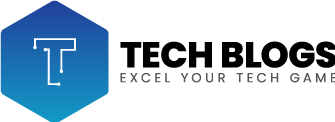









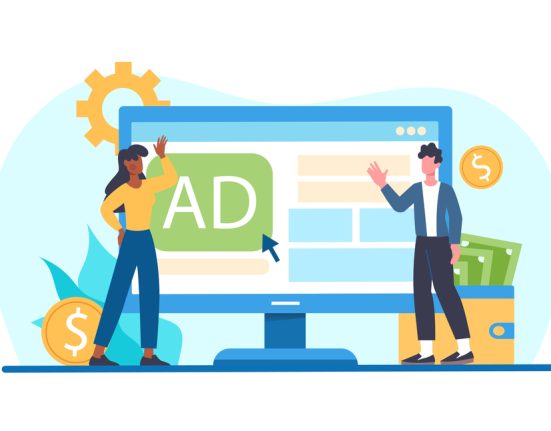
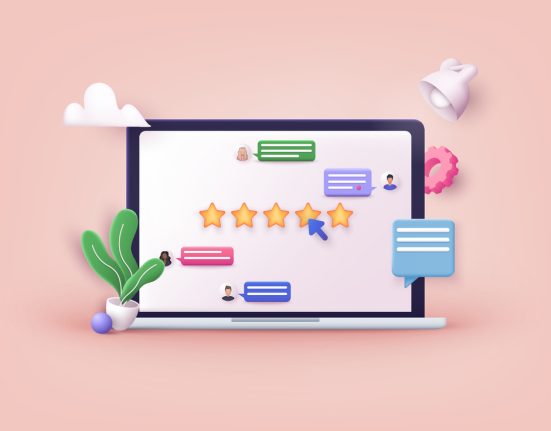
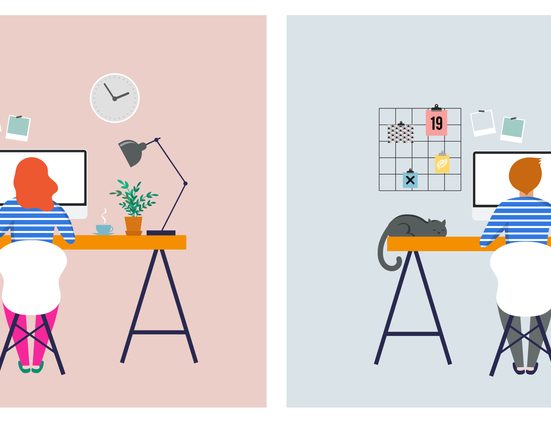
Leave feedback about this